Many people have come up to me asking about my photo workflow. I’ve given presentations on the subject at COBA meetings in the past and in informal emails, but here’s my first stab at it on the Web. With the upcoming release of Aperture and iView Media Pro 3, it’s possible that my workflow will change dramatically in the coming months.
My current workflow for managing my images can be broken down into 5 components:
- Transfer
- Rename
- Annotate
- Select
- Process
Transfer
The first thing I do is copy the images from my memory card to my computer. Ideally, I would have this step automated, perhaps using Apple’s Image Capture. Sadly, I have had a number of bad experiences using IC to transfer images from memory card to computer. For the longest time, it seemed every new system software update from Apple “upgraded” Image Capture. The upgrade used to reset my finely tuned preferences for Image Capture. For instance, Image Capture lets you embed ColorSync profiles to your images during transfer. An older version of the software didn’t handle Canon EOS-1D RAW files properly; when embedding a color profile to the image, it stripped out all of the RAW image information! My preferences for Image Capture are not to do anything other than transfer the files. Later versions of Image Capture are better, but I still am wary about using that application.
So, long story short, I manually copy images to the “Inbox” folder on my ReadyNAS 600 box over Gigabit Ethernet.
Rename
I use ExifRenamer to rename my files to the format: YYYY-MM-DD_hh-mm-ss_WXYZ, where WXYZ is the four digit unique number assigned to the image by the camera. I add the unique identifier because I have multiple cameras and want to avoid any naming conflicts.
I then move the images into my photos filesystem, which is organized into Year, Year-Month, Year-Month-Day folders. I have written an AppleScript that moves images into the proper directories, creating new folders if necessary. This works great, except for the fact that the script sometimes crashes the Finder. No files are lost, but it is very annoying to have to wait for the Finder the relaunch and run the script again. I’ve tried witing an Automator script that does the same thing, but it runs unacceptably slow.
Annotate
I currently use iView Media Pro to catalog and annotate my images. I have found that iView doesn’t run very well with large catalogs, so I create Year-Month catalogs for all of my images. The largest image catalog contains something on the order of 4000 images, but most contain about 1000 images each.
After importing my newly added photos to the appropriate iView catalog, I begin annotating the images. iView supports IPTC, the industry standard for annotating images. First, I batch add default annotations to all of the images:
- Event Date
- Author
- Title
- Credit
- Copyright Notice
- Source
- Country
- State
- Writer
I then go through each image, filling in the following annotation fields:
- Event
- City
- Location
- People
- Keywords
iView lets you select multiple images and batch annotate. The most time consuming portion of this process is annotating the People section. I currently identify as many people as possible in each image. You can imagine how long it will take to type in everybody’s name! iView offers auto-complete text input in all of its fields, which helps to speed up things, but it can still be tedious and slow at times. I have modified an AppleScript that I found on a DPReview forum post that speeds up annotating people. While it doesn’t offer auto-complete and doens’t (yet) work with names that contain quotation marks, it seems like it’s faster than my current approach.
At the beginning of this year, I completed annotating nearly all of my 70,000+ image collection. It took over a year to finish, but the end result is worth it.
iView can search through multiple image catalogs for files matching a search criteria, but the process is very slow. To solve this problem, I exported all image information into a MySQL database. I then created a web application that could search through this database using a variety of search criteria. With Spotlight and Aperture, I think I’ll be using that application to conduct powerful searches through my image catalog. My hope is that I will be able to easily export and import my annotations from iView into Aperture.
Select
I now select the images that I wish to process or upload to the Internet. Using iView, I tag images using the 0-9 keys on the keyboard. Each tag is associated with a different color, so it makes identifying good and bad images easily. I’ll delete the obviously bad photos from the hard drive. I probably should be better about culling my photos, since I could easily recover several gigabytes of storage. That said, I guess I’m a packrat for my photos!
Process
I can now process the selected RAW images using Capture One, DPP, or Photoshop CS. If I’m lazy, I’ll just export web-sized images using iView itself. Most of my RAW images contain large JPEG’s used for previewing purposes. These JPEG’s are sufficient for web-posting, I have found.
For most of my photography projects, I use Capture One as my primary RAW convertor. Converting RAW images on a 4.5 year old Macintosh is not fun, and on Capture One the process can be very agonizing. I am eagerly awaiting the release of Aperture and the Quad G5 PowerMac.
I find that Capture One’s noise reduction algorithms to be pretty bad, so I use Noise Ninja
to handle all of my noise reduction needs. I will perform some light sharpening in Capture One, followed by some additional sharpening in Noise Ninja. My goal throughout the RAW conversion process is to avoid having to use Photoshop. Photoshop is powerful, indeed, but it is not well-suited for modifying multiple files at a time. This is another reason why I’m salivating at the thought of Aperture. That application could conceivably replace iView Media Pro, Capture One, Photoshop CS, and Noise Ninja all at once. I do wish that Apple has a plug-in interface so third-party applications can enhance Aperture’s image processing routines, should they be discovered to be inferior compared to other solutions (I’m thinking about noise reduction and Noise Ninja here).
Conclusion
So that’s my photo workflow! This workflow has been developed over the past several years, and it works for me. Your mileage may vary. If you have any questions, please use the comments form below.
Appendix
Links to the various software packages that I use for my photo workflow:



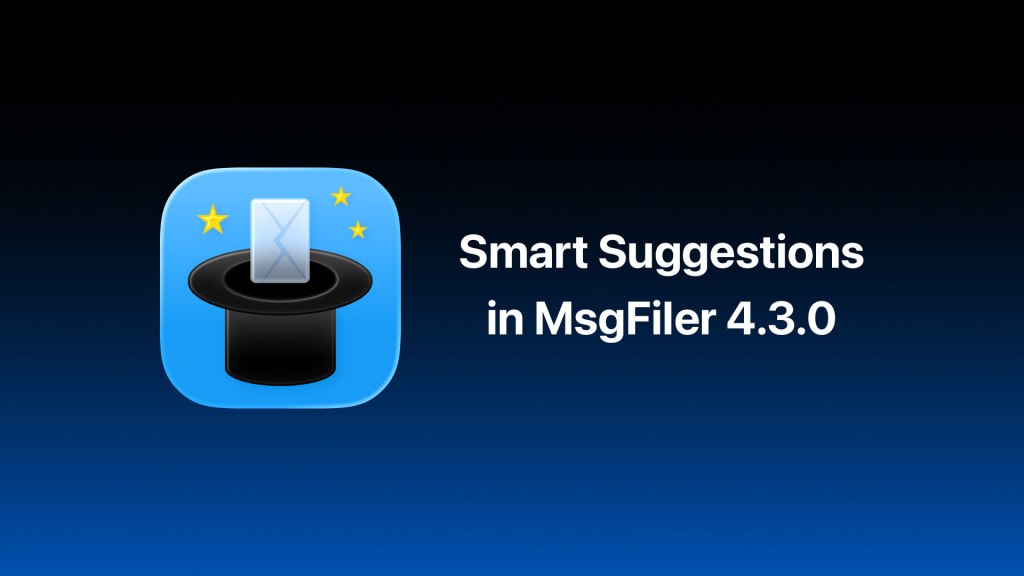
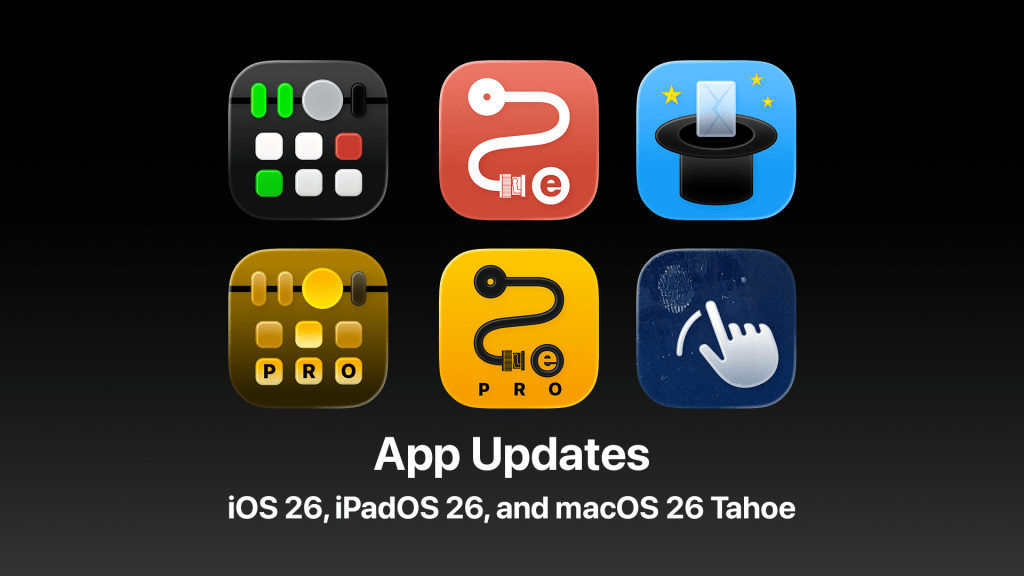


Leave a reply to Alex Cancel reply