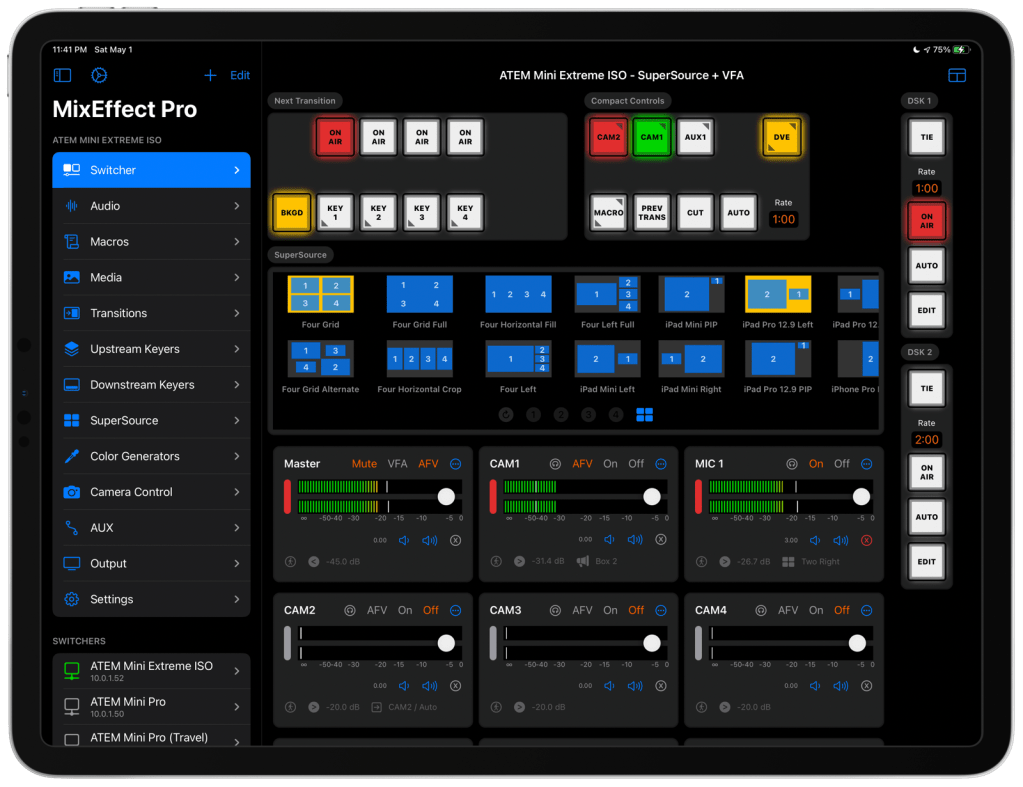
Happy to announce the availability of my next app, MixEffect, on the App Store. MixEffect is a professional tool for controlling Blackmagic ATEM switchers from your iPhone or iPad. If you have an ATEM switcher, such as an ATEM Mini, Mini Pro, Mini Pro ISO, Mini Extreme, or Mini Extreme ISO, MixEffect is going to be your switcher’s new best friend.
MixEffect’s familiar interface gives you quick access to virtually everything you need — from switcher control, macros, audio, media, editing palettes, recording and streaming — to run your video productions. MixEffect then turns the dial past ten with animated SuperSource transitions, Video Follows Audio, customizable layouts, Shortcuts support, and much more.
Here’s an abbreviated list of features. For more information, visit the MixEffect.app website.
- Switcher Management: Control multiple ATEM switchers. Sync your switcher settings between all of your iCloud-connected devices.
- Buttons: Access buttons and functionality present and missing from your physical ATEM switcher.
- SuperSource: Enjoy beautiful transitions when switching between SuperSource layouts — no macros required. Use drag and drop to rearrange your boxes. Save your favorite preset layouts and share them with others.
- Custom Switcher Pages: Create your own switcher pages that have the exact controls you need.
- Macros: Organize and visualize your macros like never before.
- Media: Upload still images from your iOS device straight to the media pool on your ATEM switcher.
- Audio: Display real-time levels for every audio input. Adjust the gain, fader gain, frames delay, pan, and more.
- Editing: Quickly adjust your transition, upstream key, downstream key, and SuperSource settings.
- Automations: Control your ATEM switcher with Siri and Shortcuts. Automatically switch your inputs when your audio levels reach a certain level with the Video Follows Audio feature. Enjoy extensive keyboard shortcuts support for selecting inputs, highlight SuperSource boxes, running macros, and more.
- Streaming: Organize your streaming destinations without having to edit XML files.
- Recording: Manage your disk recordings straight from MixEffect. Start and stop recordings, set the filename for recorded videos, and switch disks all from your iPhone or iPad.
- Auxiliary: Set the source for each of your Auxiliary outputs.
- Color Generators: Adjust the colors of your Color 1 and Color 2 inputs.
- Simulator: Don’t have an ATEM at the moment? Test out the interface using the built-in ATEM simulator.
Manage your live productions confidently with MixEffect!
Check out this great mini-review of the SuperSource feature from pavement.media:



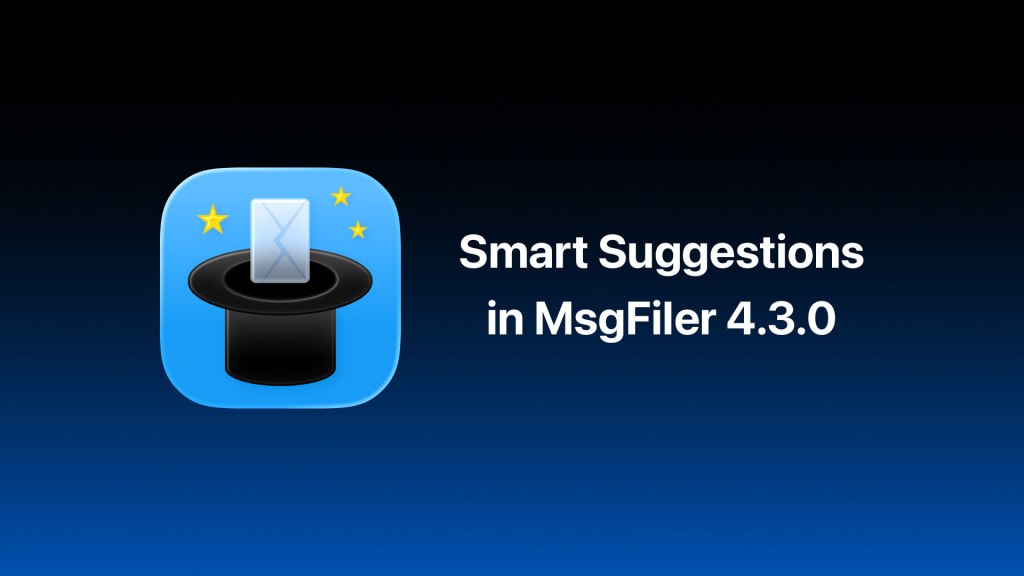
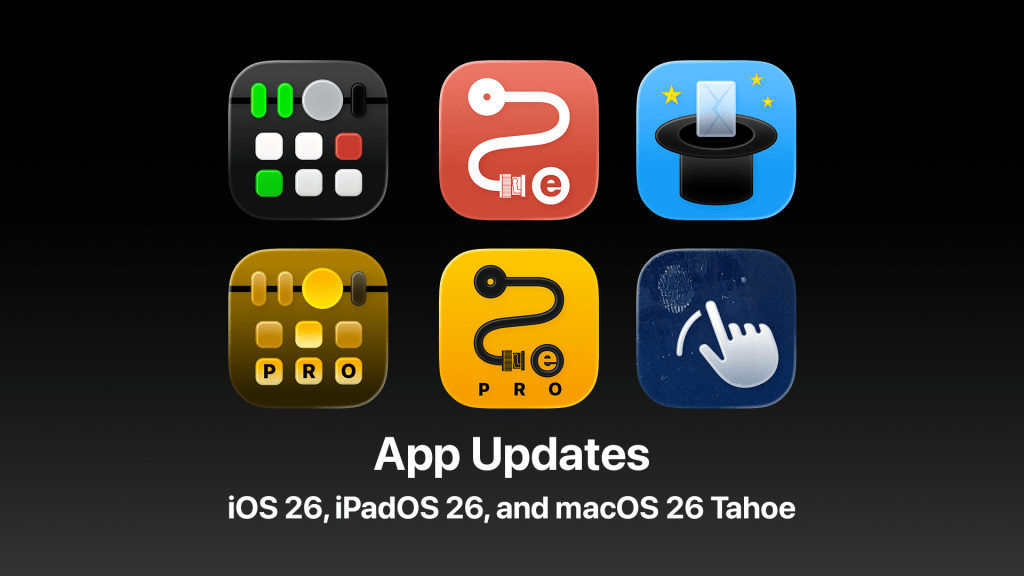


Leave a reply to Adam Tow Cancel reply