
Keyboard accessories for the iPad have been around since the original iPad in 2010. Let’s take a look at all of the (expensive) routes I have gone to improve the typing experience on my iPads.
iPad Keyboard Dock (2010)
First up is the iPad Keyboard Dock, which looks exactly like what you would expect if an Apple Wireless Keyboard and an iPad Dock had a child. The iPad Keyboard Dock has good key travel, a row of function buttons, a large control key (no Fn key), and an inverted-T layout for the arrow keys.

Weighing in at 600 grams, the iPad Keyboard Dock has to be heavy so that the iPad does not tip over when interacting with the screen.
The best feature about the iPad Keyboard Dock is that, despite being a ten year old product, it can still be used by Lightning-equipped iOS devices as long as you have the 30-pin to Lightning adapter. The iPad Keyboard Dock originally retailed for $69. I got mine for just $0.01 on eBay.
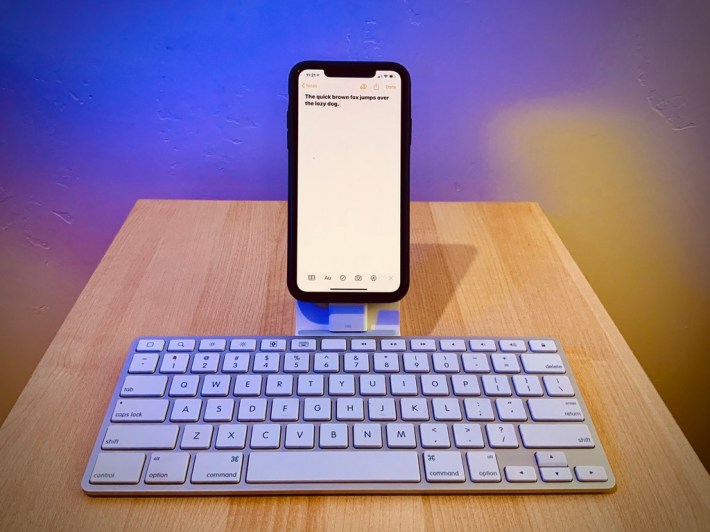
iPad Keyboard Dock with iPhone 
iPad Keyboard Dock with iPad mini
An early prototype of the iPad featured two 30-pin connectors, the extra one being on the left edge. Yet, when the original iPad shipped in 2010, there was only one Dock Connector along the bottom edge of the device. Consider how the course of the iPad would have changed had the “natural orientation” of the iPad been landscape rather than portrait?
Smart Cover and Software Keyboard (2015)
Five years after the original iPad launch, Apple released the iPad Pro 12.9″. The larger screen size brought with it a nearly full-sized software keyboard. Of course, all iPads featured software keyboards, but the ones before the 12.9” iPad Pro were much smaller. You had to press the 123 key in order to enter numbers or punctuation keys, and this made for an overall slower typing experience. For me, the iPad Pro’s software keyboard was the first that felt like a regular hardware keyboard.

Combined with the Smart Cover ($99), the iPad Pro can be raised to a comfortable angle for typing. Previous iPads, including the original iPad with the iPad Case — shown below alongside its spiritual ancestor, the Newton MessagePad 2000 with the Newton Keyboard Case — or the subsequent iPads with the Smart Cover, could do the same.
This configuration is useful when drawing with the Apple Pencil, which was released at the same time as the original iPad Pro in 2015.

Smart Keyboard (2015)
The iPad Pro Smart Keyboard has the much maligned butterfly switches encased in a splash/dust-proof fabric. It connects to the iPad Pro using the Smart Connector alongside the bottom edge of the device. The origami-like method to unfold the keyboard can be confusing even for seasoned users. The rubberized outer case gets dirty easily and could peel with extended use. It has full-size left/right and half-size up/down arrows, which I absolutely hate over the inverted-T arrow key layout of the iPad Keyboard Dock and the new Magic Keyboard.

The Smart Keyboard ($179) lost the ability to use the iPad Pro in the raised slate configuration of the Smart Cover. In order to draw, one would either take off the case or close the keyboard and flip the front cover to the back.
The biggest downside of the Smart Keyboard is the reliability of the Smart Connector. While the butterfly switches are more reliable than those in the 2016-2019 era of MacBook notebook computers (because there is no chance for exposure to dust and debris), the Smart Connector on the original iPad Pros is prone to failure. Despite being regularly cleaned, my iPad Pro 12.9″ (2015) constantly displays a warning that the attached accessory is not supported. When this alert appears, the keyboard does not work. Variants of this style of Smart Keyboard are still being sold with the iPad Air (3rd generation), iPad (7th generation), and iPad Pro 10.5-inch, and I hope these reliability problems have been resolved.
Smart Keyboard Folio (2018)

The Smart Keyboard Folio ($199) for the 2018-2020 lineup of iPad Pros has nearly identical keys to the Smart Keyboard. It has two viewing angles and a simpler method for unfolding the keyboard. When folded up, there’s no bump like in with the Smart Keyboard, but the overall package is slightly thicker.
No backlighting continues to make it hard to type in the dark. The redesigned Smart Connector on the back of the iPad Pro (2018) seems more reliable than the one on the 2015 iPad Pro. In general, I’ve been very happy with this keyboard, with the only thing marring the product is the peeling and rippling of the outer case.
Desktop Stand, External Keyboard and Mouse

The photo above shows my desktop setup before the Magic Keyboard arrived: a Viozon Stand ($45), Keychron K1 mechanical keyboard ($79), and Anker wireless mouse ($23). This makes working on the iPad for extended periods more comfortable from an ergonomic perspective, since I do not have to hunch over the screen and keyboard. I can also rotate the iPad between portrait and landscape using the Viozon stand.
I’ve amassed a collection of USB keyboards over the years. The K1 made quite a splash on Kickstarter a few years back about being a low-profile mechanical keyboard with Bluetooth and a macOS-specific layout. While their products have gotten better over the years (I just got a K6 from them), the keys on the first-generation K1 (now they are on their 3rd-generation) were not very good. I’ve also used Logitech K760 and K811 keyboards along with the Anne Pro II with the iPad.
I’m using the Anker wireless mouse because I don’t have a spare Magic Mouse or Magic Trackpad. It requires a wireless receiver attached to the USB-port and lacks the multitouch gestures on the Magic-line of Apple input devices.
Not pictured here is an Uni USB-C 8-port hub, which provides passthrough power, 3 USB-A ports, MicroSD and SD card slots, an Ethernet port, and HDMI. The best feature of the Uni is the detachable USB cable for connecting to the iPad. Most USB-C hubs come with a laughably short and permanently attached cable, and I don’t like the sight of the hub dangling in the air when my computer is on a stand.
Magic Keyboard (2020)

At last, we come to the new Magic Keyboard for the iPad Pro. Let’s get the pros out of the way first. The scissor-switch keys feel nice and are an upgrade over the fabric-covered butterfly keys of the Smart Keyboard and Smart Keyboard Folio (at the expense of splash and dust resistance). The cantilever design of the hinge allows for more viewing angles than the two in the Smart Keyboard Folio. The trackpad is a welcome addition; the improvements made in iOS 13.4 make editing and manipulating text so much better than before. The backlight is great to have when working in low-light conditions. For those are want quicker access to the backlight settings, use this shortcut.
I don’t really mind the extra weight, since I see the Magic Keyboard as more of a Magic Keyboard Dock. You leave it on your desk so you can work like you do with a laptop. If you want to relax and sit back, just remove the iPad from the Magic Keyboard and use it like a regular iPad. The Magic Keyboard will remain in its place and not collapse like the Smart Keyboard or Smart Keyboard Folio. And since you can power the iPad Pro via the USB-C connector in the hinge, you don’t have to detach anything else when ripping the iPad from the back cover.
With the pros out of the way, let’s get to the things that are less than ideal with the Magic Keyboard.
Price
This thing is expensive at $350. For the price of one Magic Keyboard, I could have bought five $69 iPad Keyboard Docks in 2010 or three to five USB or Bluetooth keyboards!
Future Utility and Planned Obsolescence
Once I stop using this particular iPad Pro — or if a future iPad Pro has a significant design change to its physical dimensions — this Magic Keyboard is going to become a paper weight or museum piece. The Smart Keyboard Folio has effectively become this, since there’s almost no reason to use that unless I am planning to go to some dusty environment like Burning Man. Apple has perfected the art of planned obsolescence in many of their products. iPad keyboards like the Smart Keyboard, Smart Keyboard Folio and Magic Keyboard become obsolete once a new iPad comes out with a different form factor. AirPods and AirPods Pro become obsolete when their tiny non-removable batteries get depleted. Such is the price we pay for having beautifully designed and vertically integrated products.
Hinge and Adjustability
Third is the design of the dual hinge. It doesn’t go back as far as I would like. Used by itself or while in a Roost Stand for instance, I’d like to be able to tilt it back an extra 5 degrees. I understand that the weight distribution would get out of whack, and that the iPad Pro would likely tip over.

The way the hinges work makes it impossible for the iPad Pro to flip 180 degrees and be used like a tablet, like you can with the Smart Keyboard Folio. While it is kind of janky how the keys would be facing outwards when the iPad Pro + Smart Keyboard/Folio was laid on the table, iPadOS is smart enough to disable the keys.
With the Magic Keyboard, one can flip the whole thing upside down to have a quasi-slate mode, as you can see in the photo below. Unfortunately, the keys are still active in this state, and the software keyboard does not automatically appear. I have filed a feature request with Apple to have them disable the keyboard when in this orientation, and I encourage you to do the same! Developers can use the Feedback Assistant website or app.

What’s Old is New Again: Vadem Clio (1999)
I think Apple should have taken a page from a product from a decade ago. The Vadem Clio featured arms that gripped the screen from the sides and was able to rotate the screen so that it lay flat on top of the keyboard when converting to tablet mode. I owned one of these, and while it was otherwise a terrible device, the design of the hinge always stood out to me as its best trait.


You can see in the photos above how adjustable the Clio was. Imagine if this was how the Magic Keyboard looked and operated! The two arms could have been attached to the cover that the iPad Pro connected to magnetically. This setup would be bulkier than the Magic Keyboard, whose dimensions are perfectly matched to the iPad Pro, but I think the utility would trump any extra bulk. Maybe they can combine all their previous attempts at making iPad keyboards and dub it the Smart Magic Keyboard Dock!
Endgame?
So there you have it. In the decade that the iPad has been a product, there have been several ways to attach and use hardware keyboards1. There’s a goal amongst those in the mechanical keyboard community about finding the “endgame” keyboard. For each individual, this is the keyboard that will be the last keyboard he or she will ever buy. But like a mirage in the desert, the endgame keyboard is an illusion. As with mechanical keyboards, there will be no endgame keyboard for iPad users.
Here is a table outline some of the key features of the keyboards mentioned in this article.
| Keyboard | Keys | Orientation | Slate | Folds Flat | Viewing Angles | Features |
| iPad Keyboard Dock | Yes | Portrait | No | No | One | Function keys Lightning compatible |
| Smart Cover | No | Landscape | Yes | Yes | One | |
| Smart Keyboard | Yes | Landscape | Flimsy | Yes | One | |
| Smart Keyboard Folio | Yes | Landscape | No | Yes | Two | |
| Viozon + External Keyboard + Mouse or Trackpad | Yes | Both | Sorta | No | Variable | |
| Magic Keyboard | Yes | Landscape | Sorta | No | Variable | Trackpad Charging port Backlit keys |
| Vadem Clio | Yes | Landscape | No | Yes | Variable |
- My history goes back to the Apple ][e and Macintosh SE/30 line of computers. I used to have an Apple Extended Keyboard II, Apple Adjustable Keyboard, and even a Twentieth Anniversary Macintosh keyboard. Unfortunately, none of these are in my possession today. Otherwise I would have purchased an ADB-to-USB adapter and used them with my iPad. If you have one of these venerable keyboards, read this article for details on how to resuscitate it and get it working with your modern devices.








Leave a comment